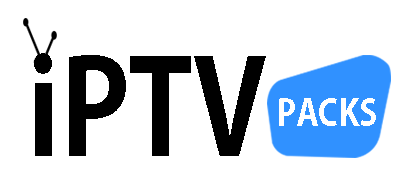STB Emu Pro App Tutorial
STB emu Pro is the app that can be used as a MAG emulator. Its primary function is to replace a MAG box and therefore to allow you to access IPTV channels via various devices, including smartphone, tablet, PC, Android box and Smart TV. STB emu Pro is one of the applications best suited to IPTV technology.

Install SS IPTV App and upload the playlist?
1 – Go to your TV App Store.
2 – Look for the App Then install it.
3 – Open your SS-IPTV App then go to the settings.

4 – Select & click Get the code.
5 – write down the code, then Go to your Computer browser, don’t disconnect from SSIPTV APP.

upload the M3U playlist to your TV?
6 – Go to your Computer browser.
7 – Go to: http://www.ss-iptv.com/en/users/playlist.
8 – Enter the Connection code you have previously noted, , then ADD DEVICE
9 – click on External Playlists.

4 – click on ADD ITEM.
5 – Name the SS IPTV Playlists, Paste your M3U Link provded via email then click ok;
6 – click on save.

Go back to your IPTV App and start watching!
13 – Go back to your SSIP TV App / click refresh arrows to reload The list.
14 – The playlist is now ready you can choose a bouquet from the list, select a channel and start watching.
How to Get Your M3U Link?
For SS IPTV App, just pick one of our Smart IPTV subscriptions, make your order and you will receive an email with the M3U Link asap.
Once you get the M3U link, you will have to upload the channels list to you SS-IPTV App
This tutorial below will guide you to set up your iptv subscription in your device.
What is SS IPTV app?
SS IPTV is free multi-purpose IPTV Player, which allows to play stream video from the internet or in local net directly on your Smart TV.